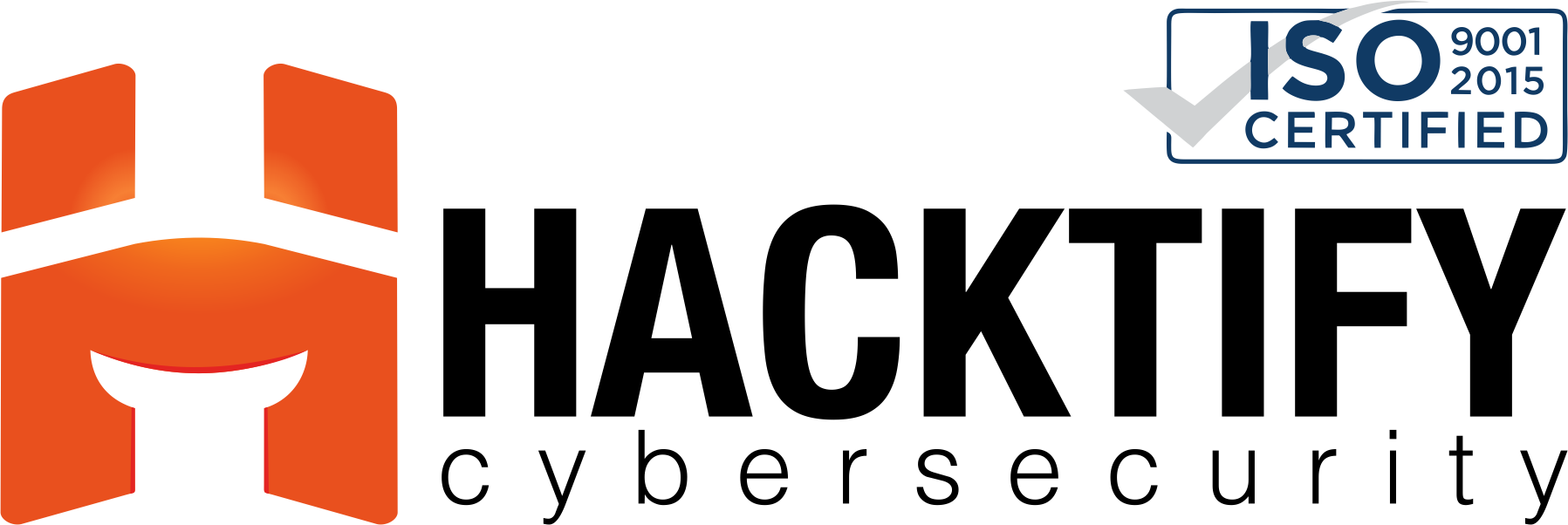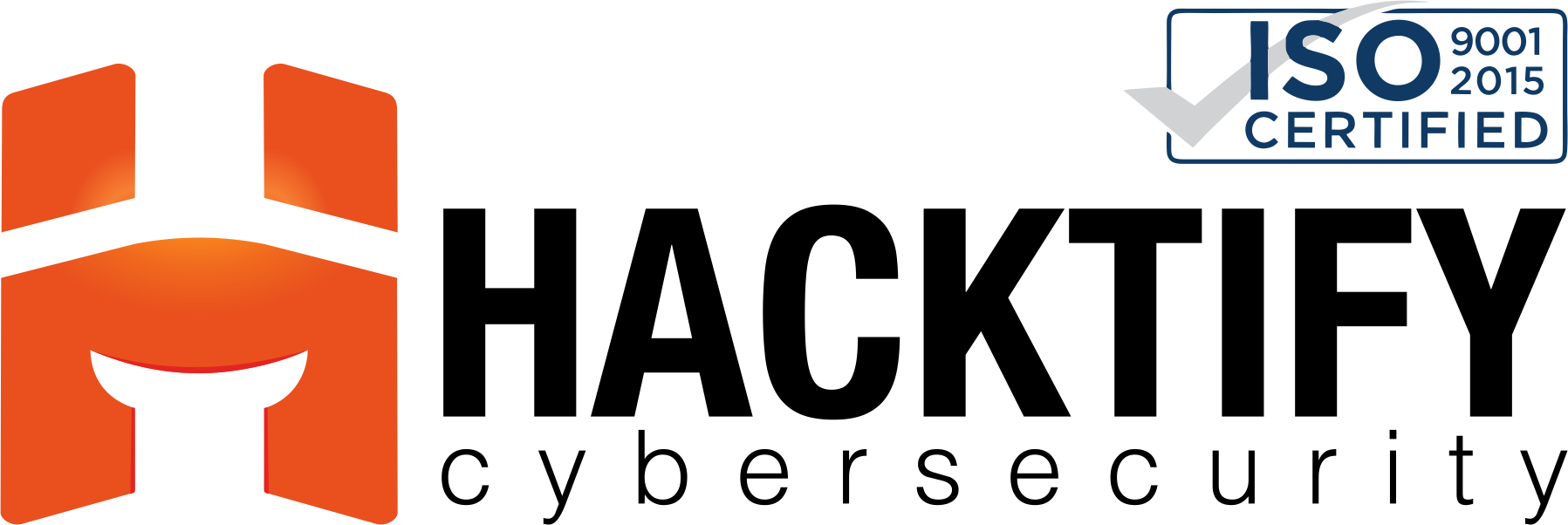Introduction
Linux, a powerful and versatile operating system, provides a vast array of command-line tools and utilities that empower users and administrators to manage their systems efficiently. While the command line may seem daunting to newcomers, it’s an indispensable skill that unlocks the full potential of Linux. In this beginner’s guide, we will demystify Linux commands, helping you build a solid foundation for your journey into the world of command-line mastery.
I. The Linux Command Line: Your Gateway to Power
- The Command Line Interface (CLI): Introducing the command line as a text-based interface for interacting with the Linux operating system.
- Why Learn Linux Commands: Highlighting the benefits of mastering Linux commands, from efficiency to scripting capabilities.
II. Navigating the Linux File System
- cd – Change Directory: Learning how to navigate between directories.
- ls – List Files: Viewing the contents of directories.
- pwd – Print Working Directory: Discovering your current location in the file system.
III. Managing Files and Directories
- touch – Create Empty Files: Generating new files with the touch command.
- mkdir – Create Directories: Creating directories to organize your file system.
- cp – Copy Files and Directories: Duplicating files and directories with the cp command.
- mv – Move and Rename: Moving and renaming files and directories with mv.
- rm – Remove Files and Directories: Deleting files and directories with caution.
IV. Working with File Content
- cat – Concatenate and Display File Content: Displaying file content with the cat command.
- less – View File Content: Viewing file content with the less command.
- nano – A Simple Text Editor: Editing text files using the nano text editor.
V. User and Permissions Management
- whoami – Display Current User: Identifying the current user with the whoami command.
- passwd – Changing Passwords: Modifying user passwords with the passwd command.
- chmod – Changing File Permissions: Adjusting file permissions with chmod.
VI. System Information and Processes
- top – Monitoring System Resources: Keeping an eye on system resource usage with top.
- ps – Process Status: Listing running processes with the ps command.
- kill – Terminate Processes: Stopping processes gracefully with the kill command.
VII. File Compression and Archiving
- tar – Archiving Files: Creating and extracting archives using the tar command.
- gzip – File Compression: Compressing and decompressing files with gzip.
VIII. Package Management
- apt – Debian Package Management: Managing software packages on Debian-based systems with apt.
- yum – Red Hat Package Management: Handling software packages on Red Hat-based systems with yum.
IX. Practical Tips and Tricks
- Wildcards: Using wildcards for advanced file operations.
- Pipes and Redirection: Harnessing the power of pipes and redirection to manipulate command output.
X. Conclusion
Linux commands are the building blocks of a powerful and efficient computing experience. By mastering these fundamental commands, you unlock the full potential of Linux, whether you’re a beginner looking to navigate the system or an advanced user automating complex tasks. Embrace the command line, and you’ll discover a world of possibilities at your fingertips.
🧑🏻🏫 💥Stay Tuned and follow us for more:💥🧑🏻🏫
🧑🏻💻 Cyber Security School : https://learn.hacktify.in
🔗 Udemy: https://www.udemy.com/user/rohit-gautam-38/
🧑🏻🏫 Live Trainings: https://hacktify.in/#live_training-slider
🔐Github: https://github.com/shifa123
📌 Youtube : https://www.youtube.com/channel/UCS82DNnKOhXHcGKxGzQvNSQ
💬 Linkedin: https://www.linkedin.com/company/hacktifycs